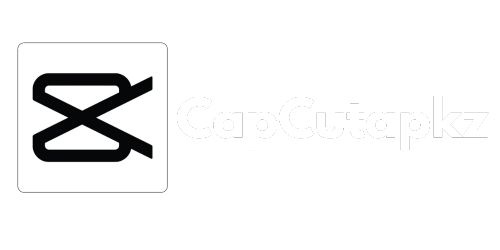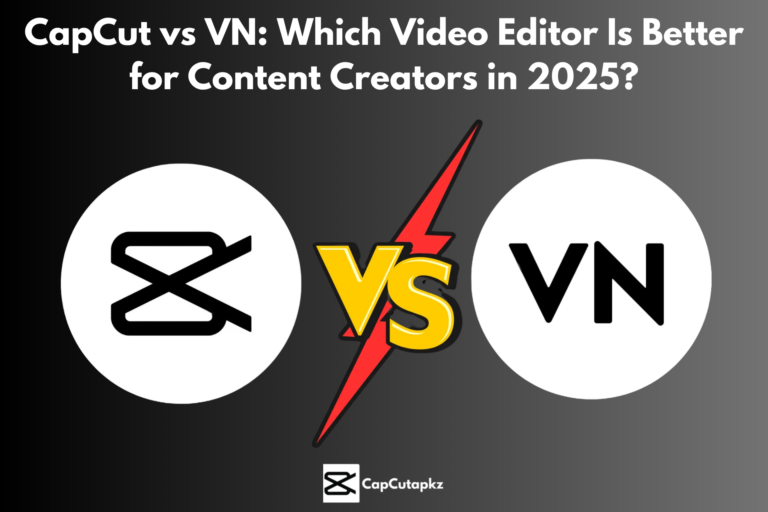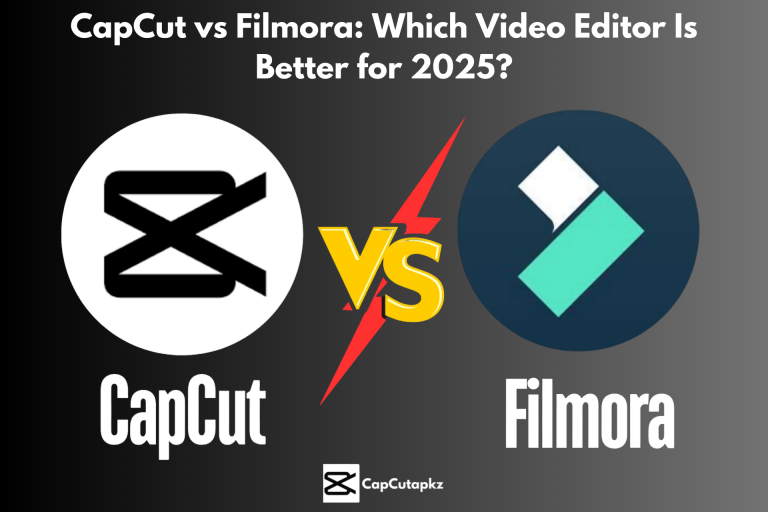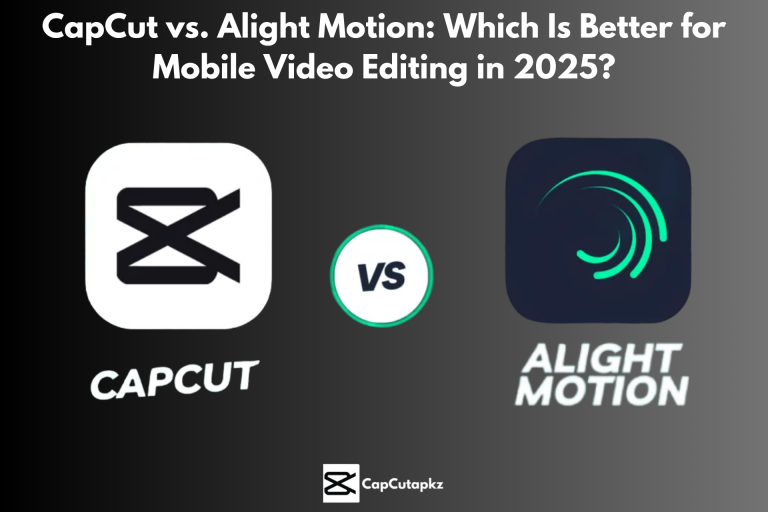Kinemaster vs CapCut: Which Video Editor Is Better for 2025?
Video editing has been a go-to for content creators using TikTok, YouTube, Instagram, or creators doing professional work. Kinemaster and CapCut are two of the most widely used video editing apps on mobile as well as on PC. In this comparison guide, we’ll highlight the strengths and weaknesses of both apps by discussing their user interface, editing tools, effects, export quality, performance, price, and usability overall. This will educate you on how to choose the best video editing software that fits your creative workflow in 2025.
Overview
CapCut
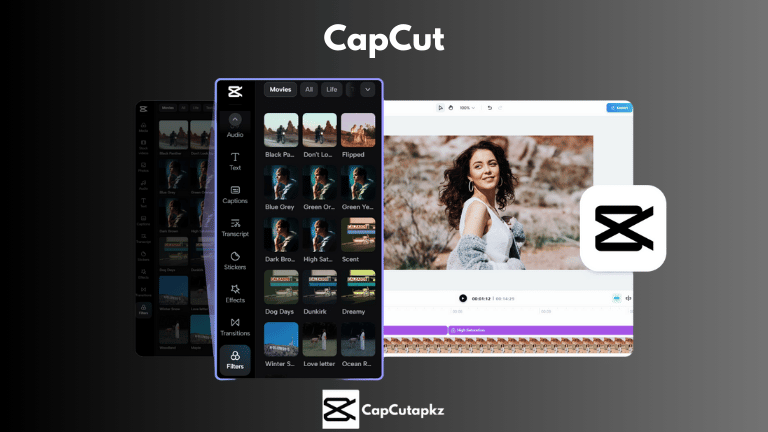
ByteDance developed CapCut, which has taken the world by storm due to its:
User-Friendly Interface: Simple and intuitive layout perfect for making rapid social media edits.
Large Template Library: Hundreds of cool templates, filters, and effects.
Sophisticated AI Tools: Auto-captions, motion tracking, and keyframe animations.
Fully Free Model: No watermarks or subscriptions, making it ideal for newbies and social media influencers.
Kinemaster
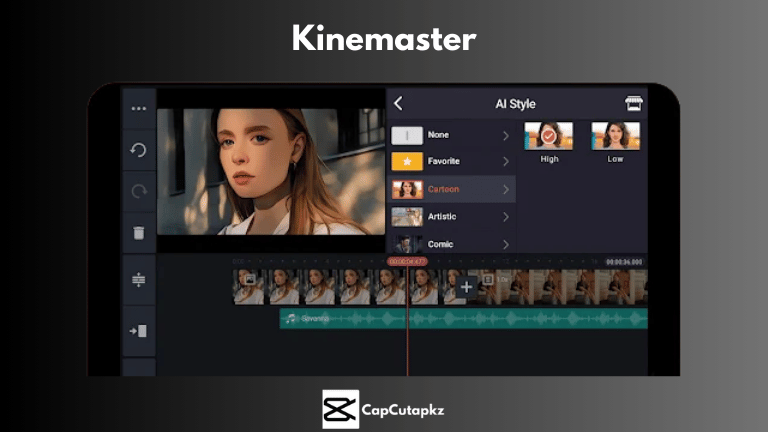
Kinemaster is a mobile video editor that is professional in nature and famous for:
Multi-Layer Editing: Powerful layering timeline for precise control over video, audio and image layers.
Advanced Effects and Transitions: Simple and intuitive control over keyframe animation, chroma key, and blending modes.
Professional Tools: Provides an extensive set of tools for more sophisticated edits.
Flexible Pricing: Free to download with watermark; subscription or one-time purchase removes watermarks and opens up advanced features.
Comparison
| Category | CapCut | Kinemaster |
| User Interface | Clean, intuitive, beginner-friendly | Complex, multi-layer timeline, steep learning curve |
| Editing Tools | Basic and AI-powered tools, extensive templates | Advanced multi-layer editing, precise keyframe animation |
| Effects & Templates | Vast library of trending effects and templates | Professional effects, customizable transitions, and blending modes |
| Audio Editing | Integrated library with auto-captions and basic controls | Detailed multi-track audio editing and fine-tuning features |
| Export Quality | Up to 4K, fast and optimized for mobile | Up to 4K with customizable settings, best for complex projects |
| Pricing | Completely free, no watermarks | Free version with watermark; premium subscription available |
| Ideal For | Social media creators, beginners, quick edits | Professional editors, complex projects, detailed control |
User Interface and Ease of Use
CapCut:
CapCut has a simple and streamlined interface with a drag-and-drop multi-track timeline that is extremely user-friendly for new users and for fast social media content creation. Its simplicity ensures that even new users can quickly create professional-looking videos without a steep learning curve.
Kinemaster:
Kinemaster has a more advanced interface with a multi-layer timeline that provides high-level control over every aspect of your project. Although this allows you to perform highly detailed editing but it has a steeper learning curve. This is ideal for professional users and those who require precision in their edits.
Editing Tools and Features
CapCut:
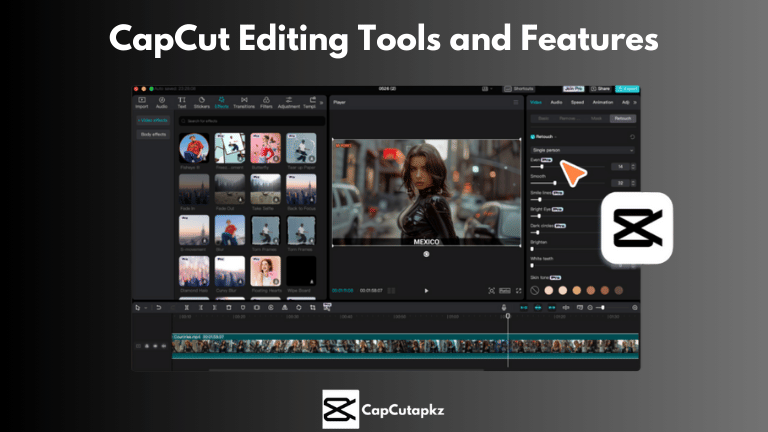
Basic Functions: Trimming, splitting, cutting, and speed adjustments.
Advanced Tools: AI auto-captions, motion tracking, chroma key (green screen), and keyframe animations.
Templates & Effects: Huge collection of pre-set templates and popular filters optimized for quick edits and social media posting.
Kinemaster:
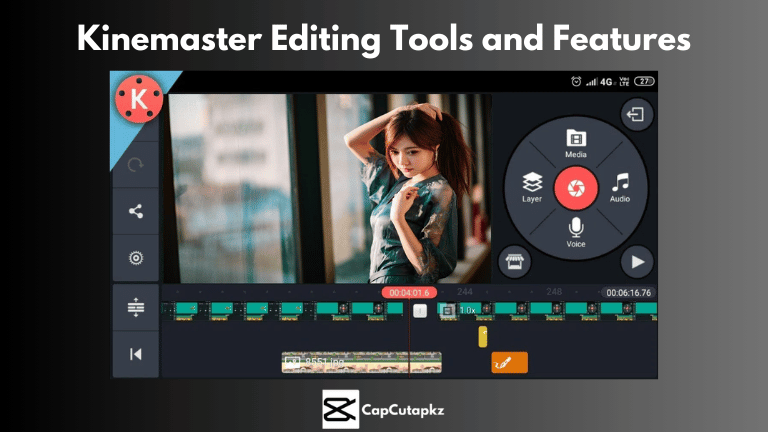
Advanced Multi-Layer Editing: Support for adding, ordering, and editing multiple layers of video, audio, and text.
Keyframe Animation: Fine-grained control over transitions and animations per layer.
Chroma Key and Blending: Advanced green screen capabilities and blending modes for high-end compositing.
Refined Audio Editing: Multi-track audio editing with precise volume controls, fades, and synchronization options.
Performance and Export Quality
CapCut:
CapCut is geared towards mobile performance and provides fast rendering times even on mid-tier devices. It allows for up to 4K exports, making it a solid option for high-quality social media videos.
Kinemaster:
Kinemaster performs way better when dealing with extensive, multi-layered projects. It has high-resolution export function (up to 4K) and allows users to customize export settings. Nonetheless, because of its advanced features, Kinemaster is demanding on hardware. This even needs more powerful hardware for smooth performance, particularly on older devices.
Pricing and Accessibility
CapCut:
CapCut is absolutely free to use with all premium tools offered for free. This makes it highly attractive for casual and new content creators who require a quick, free mobile video editing solution.
Kinemaster:
Kinemaster has a free version that adds a watermark to exported videos. To delete the watermark and access all the features, you need to subscribe to a paid plan or buy a one-time license. This is the best pricing model for professional users who are ready to pay for a tool that has more depth and control.
Pros and Cons
CapCut Pros and Cons
| Pros | Cons |
| Extremely user-friendly and intuitive | Limited multi-layer editing for advanced projects |
| Vast library of templates and trending effects | Fewer granular controls compared to professional-grade editors |
| Completely free with no hidden costs or watermarks | Primarily geared toward social media content |
| Fast rendering and efficient performance on mobile devices | May lack some advanced customization options |
Kinemaster Pros and Cons
| Pros | Cons |
| Advanced multi-layer editing and precise keyframe control | Steeper learning curve; complex interface may overwhelm beginners |
| Extensive customization options for professional-quality edits | Free version includes watermarks and ads; premium pricing needed for full features |
| Robust audio editing with multi-track capabilities | Can be resource-intensive on older devices |
| Ideal for detailed, complex projects | Higher cost for premium subscription or one-time purchase |
Conclusion
Both CapCut and Kinemaster are great mobile video editors, both with their own strengths. CapCut is the hands-down winner for social media producers and beginners because of its simplicity, huge template library, and entirely free pricing structure. Kinemaster, on the other hand, has more advanced editing tools and unmatched customization, making it the professional’s choice and user of complex projects.
Ultimately, the choice is yours based on your editing requirements and skill level. For quick, effective social media content, CapCut would be the best choice. If you need precise, multi-layered editing and professional-level controls, Kinemaster would be the way to go. Even most creators feel that utilizing both apps at different points in their workflow yields the best output.
CapCut’s easy and intuitive interface with rich template collection makes it a better choice for beginners. Kinemaster, although powerful, is more suited for those who already have editing knowledge.
Yes, both CapCut and Kinemaster allow video export at 4K resolution and provide high-quality outputs.
Absolutely. CapCut is totally free to use with all of its features without any subscription costs or watermarks.
Kinemaster offers a free version that includes a watermark. Removing the watermark and accessing advanced features requires a premium subscription or a one-time purchase.
Kinemaster provides more advanced editing capabilities which include multi-layer editing, keyframe animations, and extensive audio controls which make it the ultimate choice for professional and detailed editing.
CapCut is suitable for fast, trendy social media edits, but Kinemaster is better for more intricate endeavors with control and customization requirements.