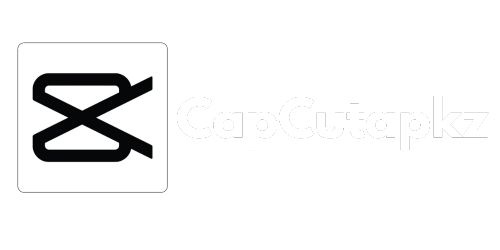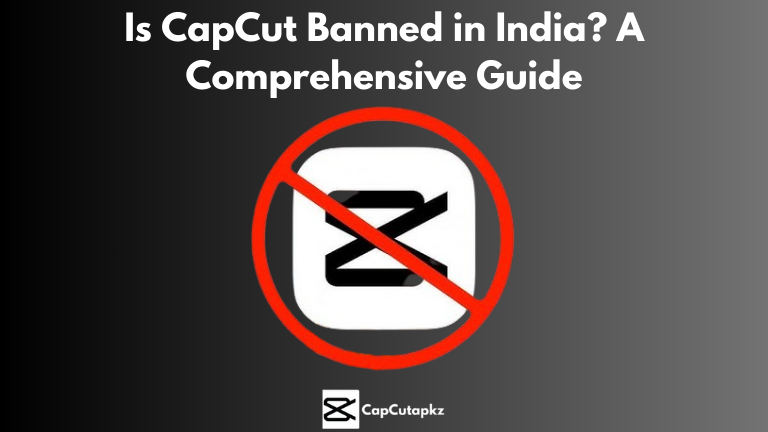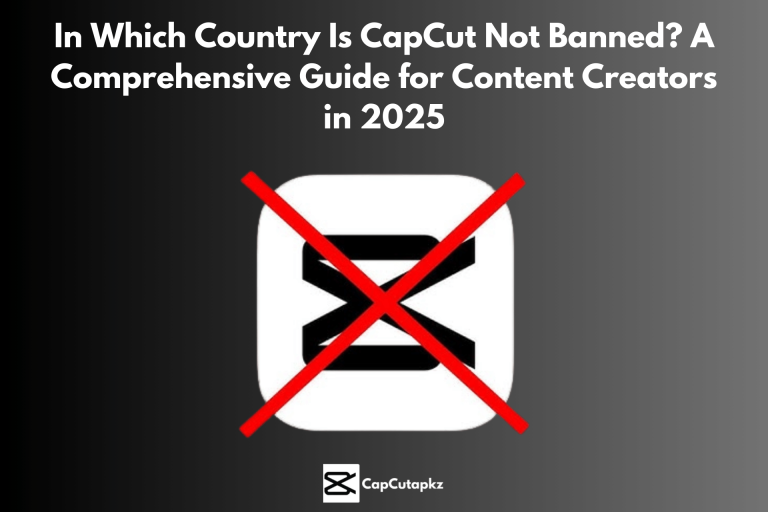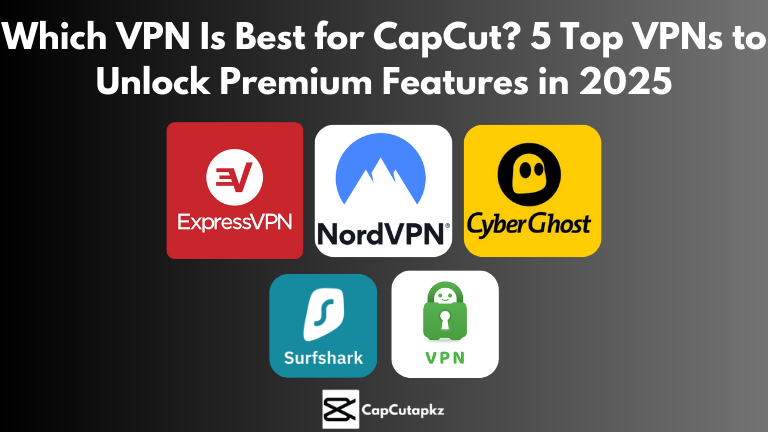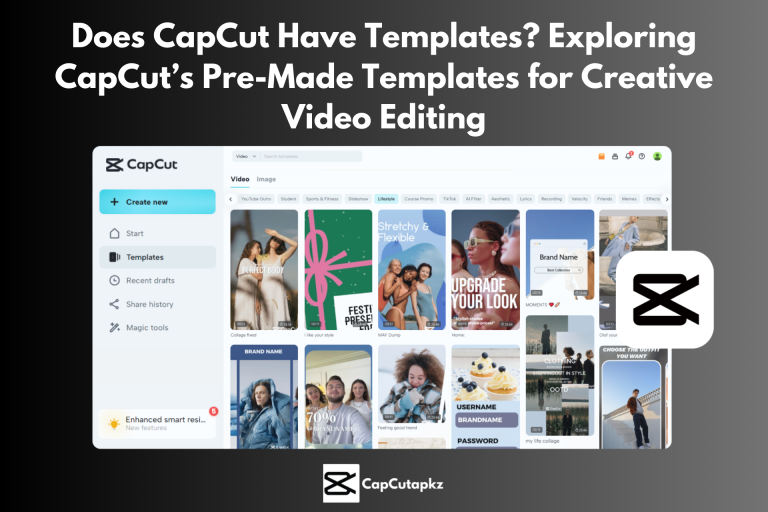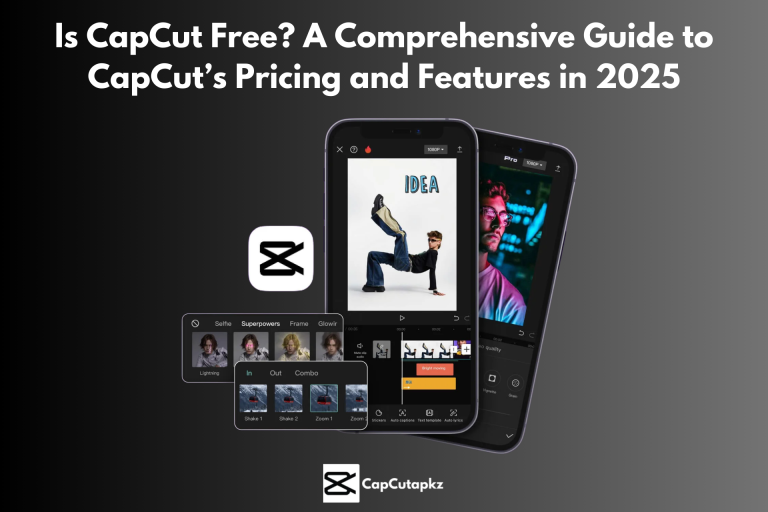How to Download CapCut on iPhone: 4 Methods to Get the Latest Version on iOS
CapCut is now one of the top video editing apps due to its robust features and premium, unlocked capabilities that assist you in producing professional-grade videos—all for free. Although the app initially gained popularity on Android devices, it’s also accessible for iPhone users who want to take their content creation to the next level. Whether you’re a seasoned creator or a beginner looking to try out advanced editing tools like reverse video effects, multiple soundtracks, and AI-powered VFX, here are five proven methods to download CapCut app on iPhone in 2025.
1. Download Directly from the App Store
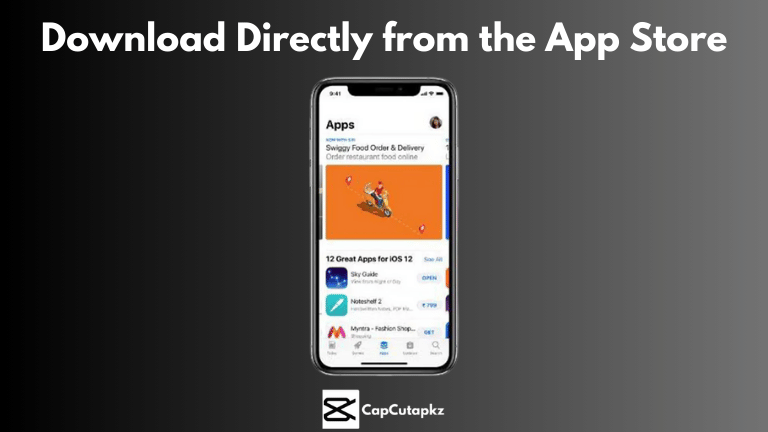
The simplest way to get CapCut on your iPhone is by downloading it directly from the Apple App Store. This method ensures you’re installing the latest version with all its advanced editing features.
Steps:
Open the App Store:
Tap on the blue App Store icon on your iPhone’s home screen.
Search for “CapCut”:
In the search field, enter “CapCut” to find the official listing by Bytedance Pte. Ltd. Check for information such as high ratings, screenshots, and user reviews to ensure you’re choosing the authentic app.
Tap “Get” and Install:
After finding the app, tap the “Get” icon. You might be required to authenticate with Face ID, Touch ID, or your Apple ID password. The download will initiate automatically.
Launch the App:
After installation, open CapCut and follow the on-screen setup instructions. Grant necessary permissions for access to your photos, camera, and microphone to ensure a smooth editing experience.
Why This Method Works:
Downloading directly from the App Store guarantees that you’re receiving an app version that’s been vetted by Apple for security and compatibility.
2. Use an Alternate Apple ID or Change Your App Store Region
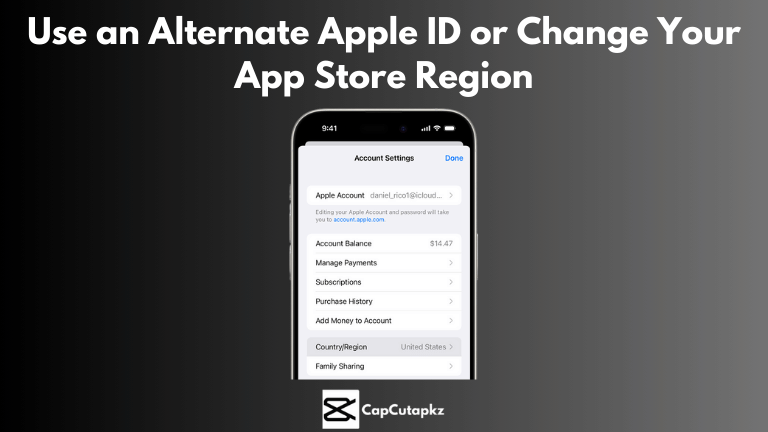
In some areas, under regulatory restrictions or prohibitions on some ByteDance applications, CapCut might not show up in your local App Store. A practical workaround is switching to a different Apple ID or altering your App Store region.
Steps:
Create or Switch to an Alternate Apple ID:
If you have a different Apple ID set up in a nation where CapCut is supported (e.g., Canada or a European nation), log in to your iPhone using that account.
Change Your App Store Region:
Or, go to Settings > [Your Name] > Media & Purchases > View Account. Tap “Country/Region” and choose a country where CapCut is accessible. You may be required to enter a valid payment method and address for said country.
Search and Download:
After your region has been successfully updated, go back to the App Store and search for “CapCut.” Download the app as you normally would.
Why This Method Works:
Switching your Apple ID region or using a different Apple ID allows you to view the App Store’s catalog for that region.
3. Utilize a VPN to Evade Regional Blocks
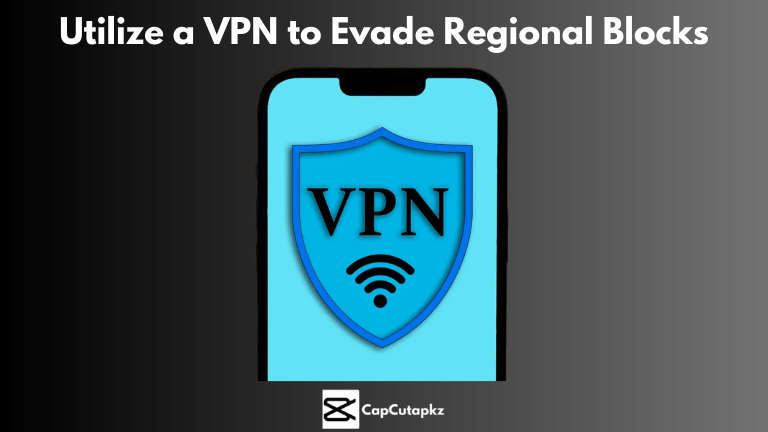
Considering that CapCut is blocked in your region through regulatory measures, a Virtual Private Network (VPN) can assist in circumventing such blocks and accessing the App Store as though you were in a different nation.
Steps:
Select a Trustworthy VPN:
Apps such as ExpressVPN, NordVPN, or Surfshark provide quick, secure connections that are perfect for geo-restriction bypassing.
Connect to a Server in a Supported Region:
Launch your VPN app and choose a server in a supported region where CapCut is available. This may be Canada, an EU country, or any place where the app is not banned.
Open the App Store:
With your VPN session established, open the App Store. Your phone will then appear to be from the region you chose.
Search for “CapCapCut” and Download:
Find CapCut within the App Store and download normally. After that’s installed, you can switch off your VPN if you don’t want it to stay running, but you can leave it active to be easier to access if you continue updating in future.
Why This Approach Works
A VPN hides your actual location by providing you with an IP address from a different country. It is especially helpful when local laws prohibit ByteDance apps.
5. Utilize a Third-Party App Store or Sideloading (Advanced Users)
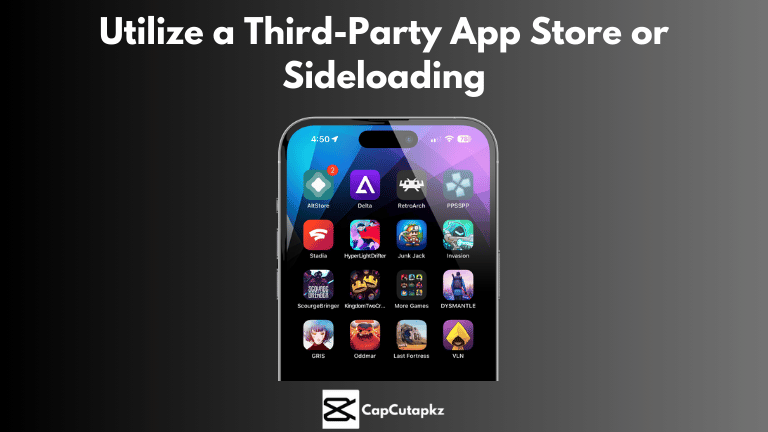
For experienced users, sideloading or utilizing a trusted third-party application store can be a last resort solution to install CapCut on your iPhone. It is more technical and poses some risk, so exercise caution.
Steps:
Research Reputable Sources:
Search for third-party websites that are popular for securely hosting iOS apps. Make sure that these websites have good reviews and a track record of offering safe downloads.
Enable Sideloading on Your iPhone:
Sideload on iOS will require the use of software such as AltStore. Download and install AltStore on your system, then proceed to follow the steps to install it on your iPhone.
Download CapCut IPA File:
Obtain a verified IPA file for CapCut from a trusted source. Be certain to scan the file for viruses using good-quality antivirus software.
Install CapCut via AltStore:
With AltStore already on your iPhone, access it to sideload the IPA file of CapCut. Take care to follow on-screen steps in order to finalize the setup.
Why This Works:
This is possible, thanks to sideloading to allow you to side-step the ecosystem of the App Store. Despite additional technical proficiency and rigorous authentication of file validity being necessary here, it’s an option which may allow one access to the high-end features of CapCut in case of unavailability otherwise.
Conclusion
Downloading CapCut on your iPhone may be easy when the app is accessible in your area, but if you face limitations, the above steps provide suitable alternatives. Whether you download from the App Store directly, change your Apple ID region, employ a VPN, look up the official website, or opt for sideloading, you can still obtain the newest version of CapCut with all its sophisticated editing capabilities and premium features.
CapCut is normally found on the App Store for most countries. However, because of regulatory rules in some countries, it may not be listed in your native App Store.
Not necessarily. If CapCut is offered in your country, you can get it directly from the App Store.
Sideloading is safe if you download from trusted sources and reliable tools such as AltStore. Nevertheless, this process needs to be done with caution since downloading from unofficial sources can be risky to security.
CapCut has a variety of features such as no watermark exports, pro templates, reverse video effects, AI VFX, and multiple soundtracks.
Yes, options such as switching your App Store region, using a VPN, or sideloading will work as a workaround if CapCut is blocked or restricted in your local App Store.